Fibe TV app with AirPlay
- Using AirPlay
To use AirPlay, you need an Apple mobile device (iPhone or iPad) and an AirPlay-enabled device (Apple TV, smart TV, or speakers). Both devices must be connected to your Bell MTS Wi-Fi.
- How to start AirPlay
Ensure that your Apple mobile device and your AirPlay-enabled devices are connected to your Bell MTS Wi-Fi.
- Touch the cast icon in the top right of any screen.

- Select the AirPlay-enabled device you want to use.
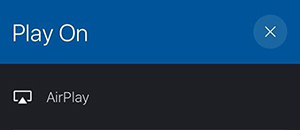
- Start playing your content on your mobile device.
- Touch the cast icon in the top right of any screen.
- How to navigate the Fibe TV app during a casting session
- While your AirPlay content is on your TV, touch the arrow icon on the top left corner. AirPlay is reduced to a grey floating bar at the bottom of your screen. You can hold and move the bar around.
- You can navigate anywhere within the app, or even on your mobile device, while the content is playing on your TV.
- Sharing the app on multiple devices
You can use the Fibe TV app on multiple devices at once. Simply install the app on each tablet or smartphone and enjoy.
Things to remember:
- You cannot watch the same show on two devices simultaneously.
- You can watch content on the Fibe TV app with up to 5 devices per TV account. Devices are automatically added to your TV account the first time they are used to watch content through the app.
- You can remove a device at any time in the Account settings of the app.
- How to stop a casting session on the Fibe TV app
- If AirPlay is not already open, touch the floating grey bar to open the show your are watching.
- Touch the cast icon in the top right corner of your screen.
- Select the Apple mobile device you wish to play the show on.