Search - How to Use
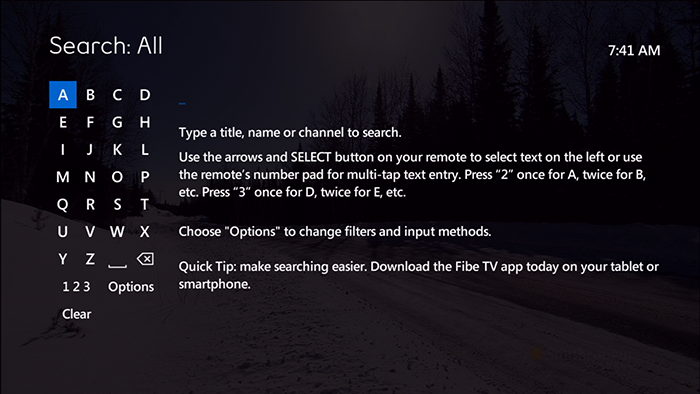
Looking for a specific show? Search allows you to find a program or actor that is airing within the next 13 days or is currently in the Video On Demand library.
To search by program name or actor:
- Press the A button (Yellow Triangle), or;
- Press MENU, then DOWN ARROW to SEARCH and press OK.
- The Search screen appears with the following:
- Use the ARROW buttons to select letters on the ALPHABETIC KEYPAD to search for the program or person.
- Press
 to add a space between words.
to add a space between words. - Press
 to delete a letter/number.
to delete a letter/number. - Press 123 to activate the numeric keypad.
- On the right side of the screen, a list of programs or names that contain the letter or number entered appear.
- To narrow the search, highlight OPTIONS and press OK. The following filters are available:
- ALL RESULTS – Displays people, program titles, and Video On Demand programs
- TITLES – Titles from Live TV and VOD display ("VIDEO" indicates VOD titles)
- VIDEO ON DEMAND – Only VOD programs display
- CAST AND CREW – Only programs with the person appear
- CHANNELS – Only channel names appear
- The first 5 results will display along with posters on the right. If your result is not in the first 5 posters use the ARROW buttons to highlight the VIEW ALL icon on the far right and press OK.
- Use the ARROW buttons to highlight the title or name from the list on the right, then press OK.
- If the filter is set to TITLE, times when the program is playing displays along with program details at the bottom of the screen. Programs are displayed in sub-categories such as ON DEMAND and LIVE.
- If the filter is set to PEOPLE, programs featuring that person appear along with program details at the bottom of the screen.
- If the filter is set to VIDEO ON DEMAND, the Program Info Summary screen appears with program detail along with rental information.
- Press EXIT to return to Live TV.
Tip:
A quick way to access search options is to press the ENTER/ASPECT button on your remote while the search menu is open.