Program Your Remote
MXv4 Quick Reference Guide (PDF, 541 KB)
- Program the TV, DVD or AUX mode keys
You can program your Bell MTS TV Remote to control other devices using the TV, DVD and AUX mode keys. (The AUX button may be programmed to operate a VCR, Home Theatre In the Box (HTIB), receiver or amplifier.)
Reminder: The Bell MTS TV Remote must be set to Bell MTS Mode in order to control your Bell MTS TV Set Top Box.
Program the TV, DVD or AUX Mode Keys for 10 Popular Brands of Equipment
- Press and hold SETUP until a mode key blinks twice.
- Press the mode key (TV, DVD, AUX) for the device you wish to set up. The selected mode key should stay lit.
- Find your device and brand from the "Number Keys for 10 Popular Brands of Equipment" chart and note which number key is assigned to your brand. If your brand is not listed in the following chart, then try the Direct Code Entry or the SETUP key.
Number Keys for 10 Popular Brands of Equipment Remote Control Number Key TV Brands DVD/VCR Brands Audio Brands 1 Insignia/Dynex LG Bose 2 LG Memorex Denon 3 Mitsubishi Panasonic LG 4 Panasonic Philips/Magnavox Onkyo 5 Philips/Magnavox RCA Panasonic 6 Samsung Samsung Philips 7 Sharp Sharp Pioneer 8 Sony Sony Samsung 9 Toshiba Sylvania Sony 0 Vizio Toshiba Yamaha - Press and hold the number key assigned to the brand of device you are trying to program.
- Release the key when your device turns off. Setup for that device is complete.
- 2 Blinks of the TV, DVD, or AUX mode key = Success
- 1 Blink of the TV, DVD, or AUX mode key = Failure
Program the TV, DVD or AUX Mode Keys Using Direct Code Entry
- Power on the device you want to program.
-
Locate the 4-digit set up code for the device you want to program.
- If you do not find the brand of your device, please refer to "Program the TV, DVD or AUX Mode Keys Using the Code Search from the SETUP Key".
- If you have an integrated or combination unit, such as a TV/DVD unit, each component of the unit will normally be programmed separately.
- Press the appropriate mode key (TV, DVD, or AUX) that you wish to program.
- Press and hold SETUP until the mode key blinks twice.
- Within ten seconds enter the 1st code for your brand from the code list using the number pad on the remote.
- Press POWER key to test with your device. If the device turns off, setup is complete.
- If device does not turn off, go repeat Steps 3-6 using the next code for your brand of device.
Repeat the steps to program another device.
Program the TV, DVD or AUX Mode Keys Using the Code Search from the SETUP Key
If you can't find a 4-digit code for your device, try using the search function.
- Press and hold SETUP until the mode key blinks twice.
- Press the mode key (TV, DVD or AUX) for the device you wish to set up. The mode key will stay lit.
- Press and hold the OK key.
- Release the OK key when your device turns off.
Program the TV, DVD or AUX Mode Keys Using the Learning Mode
If the search method doesn't find the code for your device, you can use the existing remote from your device to "teach" your Bell MTS Fibe TV remote how to control that device.
- Position your Bell MTS TV remote 1-2 inches away from the device remote. Make sure the IR ends of the remotes are pointed toward each other.
- Press and hold SETUP until the LED lights blink twice.
- Press 975 on the number key pad.
- Press the desired mode key on the Bell MTS TV remote (TV, DVD or AUX) for the device you wish to set up, then the key on the Bell MTS remote that you want to teach.
- Press and hold the desired key on the teaching remote until the mode key on the Bell MTS TV remote blinks twice.
- Repeat steps 2-5 to learn other keys from the original device remote.
- To exit learning mode, press and hold SETUP until a mode key blinks twice.
- Resetting the Remote Control to the Factory Default Settings
- Press and hold SETUP until the LED blinks twice.
- Press 981 and the LED will blink four times.
- Volume Control Setup Options
By default, the volume controls will control any device, depending on the mode selected.
Follow these steps to lock the volume keys to just one device (such as TV or AUX) no matter which mode is selected.
Lock the Volume Controls to One Device.
- Press and hold SETUP until the mode key blinks twice.
- Press VOL + key.
- Press the mode key (TV, DVD, AUX) that corresponds to the device you use for volume controls.
- 2 Blinks = Success
- 1 Long Blink = Failure
To Cancel Volume Control Lock
- Press and hold SETUP until a mode key blinks twice.
- Press the Mute key.
- The mode key will blink four times upon successful unlock.