Call Answer for voice services with Fibre To The Home
- What is Call Answer?
Call Answer takes messages when you are on the line or away from the phone. You can access your messages from anywhere.
- Setting up Call Answer
Setting up Call Answer:
- From home, dial *98. If away from home call 1-877-235-5777 and when prompted for your mailbox number, enter your 10-digit home telephone number.
- When prompted to enter a temporary password, enter your 7-digit telephone number (no area code).
- Follow the prompts to change the temporary password to a new one. It should be 4 to 15 digits and cannot start with 0.
- Follow the prompts to record your name or telephone number as a personal identification.
- Follow the prompts to record a personal greeting that callers will hear or select the pre-recorded greeting.
- Press the * key to exit. Call Answer is now activated.
Good to know
- Avoid passwords that are too simple, such as 1234 or the last four digits of your phone number.
- Regularly change your password to prevent unauthorized access to your voicemail. Do not disclose your password to anyone.
- Contact 204 225-5687 to reset your password.
- Accessing Call Answer
You have a message when:
- You hear an intermittent dial tone from the receiver.
- Your phone’s message indicator is flashing (some models/most areas).
To retrieve messages from home:
- Dial *98 or *99.
- Enter your password.
- Follow the prompts to retrieve your messages.
To retrieve messages from another phone within your area code:
- Dial your telephone number.
- When you hear your greeting, press 9 immediately.
- Enter your password.
- Follow the prompts to retrieve your messages.
To check messages while outside your area code:
- Dial 1 877 BELL-777 or (1 877 235-5777) from anywhere in Canada or the U.S.
- Select your language preference.
- Enter your 10-digit Bell Home phone number when prompted for a mailbox number.
- You will then hear your recorded name.
- Enter your password if prompted.
Call Answer allows you to save messages for up to 21 days.
- Customizing Call Answer settings
Change the number of rings
- Dial *94 and listen for 3 beeps.
- Enter the number of rings you want there to be before switching to Call Answer (0 to 9).
- Listen for two confirmation beeps, like a busy signal.
- Hang up.
Change your personal greeting
- Dial *98.
- Enter your password.
- Respond to the voice prompts by pressing 4,3,1,2.
- Record your greeting.
- Press #.
Change your pre-recorded name or phone number
- Dial *98.
- Enter your password.
- Respond to the voice prompts by pressing 4,3,3.
- Record the new name.
- Press #.
Change your password
- Dial *98.
- Enter your current password.
- Respond to the voice prompts by pressing 4,2,1 or (4,2,1,1 for Call Answer Message Manager subscribers).
- Enter your new password.
- Press #.
Skip to the end of your message
Press 3, 3 to skip to the end of the message. Then you can reply, forward, erase or save.
Start message over
Press 1, 1 while listening to a message to return to its beginning.
Know who called and when
Press 5 during playback or at the end of the message for time, date, length of message and caller's number (if available).
Skip another Call Answer subscriber’s greeting
Press # during their greeting and leave your message after the tone.
Change your message to another Call Answer subscriber
When you finish recording a message for another subscriber, press 1 and follow the prompts.
- Turning Call Answer on and off
To have Call Answer take messages when your line is busy:
- Dial * 90 to turn it on.
- Dial * 91 to turn it off.
To have Call Answer take messages when you don’t answer:
- Dial * 92 to turn it on.
- Dial * 93 to turn it off.
- Setting up an Extension Mailbox
- Dial *98 or *99 and enter your password.
- Respond to the voice prompts by pressing 4, 9.
- Enter the extension mailbox number (1, 2, or 3). The system will assign a password, which you can keep or change by following the voice prompts.
- Record the extension mailbox user name. Press #, #.
- Follow the prompts to select or record a greeting.
- Press * to exit.
Note:
If necessary, record the main mailbox greeting, making sure to mention each user's name and mailbox number.
- Retrieving messages from an extension mailbox
Dial *98 or *99 and enter the password for desired mailbox.
- Follow the prompts to retrieve your messages.
If you want to check another message without hanging up:
- Press * to return to the main menu.
- Press 5 followed by #.
- Enter the mailbox number and your password.
- Follow the prompts to retrieve your messages.
- Troubleshooting
Issue Troubleshooting I forgot my Call Answer password
To reset your password, simply contact us by dialing 6-1-1 from your Bell home phone.
My Call Answer is not picking up
If your Call Answer doesn’t pick up, it may not be set to take messages.
To reactivate Call Answer to take messages when you don’t answer, dial *92 (or 1192 on rotary phones).
To reactivate Call Answer to take messages when your line is busy, dial *90 or (or 1190 on rotary phones).
You will hear a confirmation beep followed by the dial tone to let you know the change was made.
There’s no intermittent dial tone or flashing light when I have Call Answer messages
If you’re on the phone and don't hear Call Waiting beep before Call Answer picks up, ensure that you subscribe to Call Waiting. Without Call Waiting, Call Answer will pick up immediately if you’re on the line or dialing.
Also check that Call Answer is set to at least 4 rings. To do this:
- Dial *94 and listen for 3 beeps.
- Enter how many rings you want before switching to Call Answer (0 to 9).
- Listen for two confirmation beeps, like a busy signal.
- Hang up.
Call Answer indicates a new message but I can’t access it
If you hear an intermittent dial tone and have Extension Call Answer, it means there are messages in an extension mailbox. To find out whether you have an extension mailbox message:
- Dial *98.
- Enter your password.
- Listen for the recording "no new messages".
- Press 0 and you’ll be notified if there are messages in the extension mailboxes.
The light on my phone is flashing but there are no new messages
Check your equipment (i.e., unplug the adapter for a few minutes or check your user manual on how to reset the light options).
No Call Answer prompts to save, change or erase my messages
If you subscribe to Call Answer Plus or Call Answer Message Manager, you may have activated the auto-play option, which automatically saves your messages. To deactivate the auto-play option:
- Dial *98.
- Respond to the voice prompts by pressing 4, 2, 6, 2.
- To reactivate auto-play, press 4, 2, 6, 1.
No Call Answer prompts to save, change or erase my messages
If you subscribe to Call Answer Plus or Call Answer Message Manager, you may have activated the auto-play option, which automatically saves your messages. To deactivate the auto-play option:
- Dial *98.
- Respond to the voice prompts by pressing 4, 2, 6, 2.
- To reactivate auto-play, press 4, 2, 6, 1.