Bell MTS online bill
Enjoy the ease and convenience of Online Bill with these features and benefits:
- Receive an email when your Online Bill is ready.
- View, download and save a copy of your bill anytime.
- Access up to two years of billing history.
- Reduce your monthly paper bill clutter.
- Save trees and the energy required to print, handle and deliver paper invoices.
In order to view your Online Bill, you will need a MyAccount username and password. If you haven't already, sign up now.
- What will my Online Bill look like?
Your most recent bill will be available in two formats:
- Mobile-friendly interactive version.
- PDF version for saving and printing.
Your last 24 months of bills will be available in a PDF version for viewing, saving and printing. Download a free version of Adobe Acrobat Reader to view the PDF version of your bills.
- How do I view my current bill?
- Go to MyAccount.
- Log in with your MyAccount username and password.
- If you don't have a username and password, click the Sign Up button.
- After logging into MyAccount, click on the View My Bill link in the "Account Overview" screen (the link is also located on the "Billing" screen).
- How long will my Online Bill remain accessible?
Your online bills will remain accessible for 24 months. Visit the "Billing" section to view them.
- I signed up, but I still can't see my bill online
The mobile-friendly interactive version of your most recent bill is always available.
The PDF version and the 24 months of bill history may take up to 48 hours to see. Once available they can be viewed from the "Billing" section.
- How do I cancel my Online Bill?
- Once logged into MyAccount, click the View current bill button from the main "Overview" page OR click the View my bill link under "Billing".
- In the "Previous bill/Current bill" section, click Unsubscribe from e-bill.
- Enter your reason for unsubscribing and click Unsubscribe.
- How do I print my Online Bill?
- Once logged into MyAccount, click the View My Bill link in the "Account Overview" screen (the link is also located on the "Billing" screen).
- Click the Print PDF Version link.
Tip:
You can print past bills by viewing the PDF version on the "Billing Overview" screen.
- How do I view my bill history?
In order to view your bill history, you must be signed up for Online Bill.
- Go to MyAccount
- Log in with your MyAccount username and password.
- If you don't have a username and password, click Sign Up button.
- After logging into MyAccount, click on the Billing tab. Your bill history will be displayed on this page.