TCP/IP and PPP dial-up setup for Macintosh
- Which dial-in access number should I use?
-
From the Apple Menu, click System Preferences.
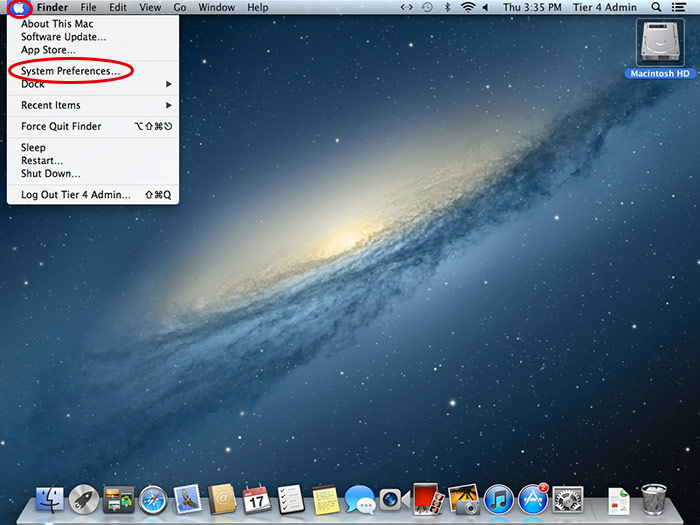
-
Under Internet & Wireless, click the Network icon.
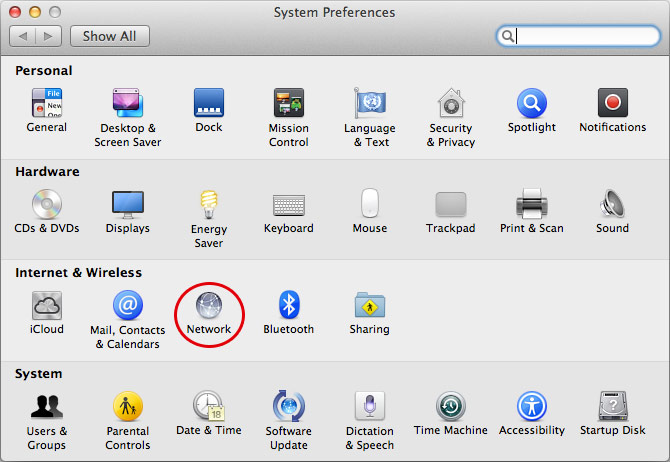
-
Select your modem on the left.

Note:
If your modem isn’t in the list, make sure it’s connected to your computer (either internally or externally), and click Add (+) at the bottom of the list. Choose Modem from the Interface pop-up menu, give the modem service a name, and then click Create.
-
Choose the Network Screen:

- Configuration: Default.
- Telephone Number: 204-225-4638 (unless roaming, please refer to Which dial-in access number should I use?).
- Account Name: user id provided by Bell MTS.
- Password: password provided by Bell MTS.
- Click on remember this password to select it.
- Click Show PPPoE status in menu bar to select it.
- Click Connect.
-
- OS 10.8 Mountain Lion and Higher
-
From the Apple Menu, click System Preferences.
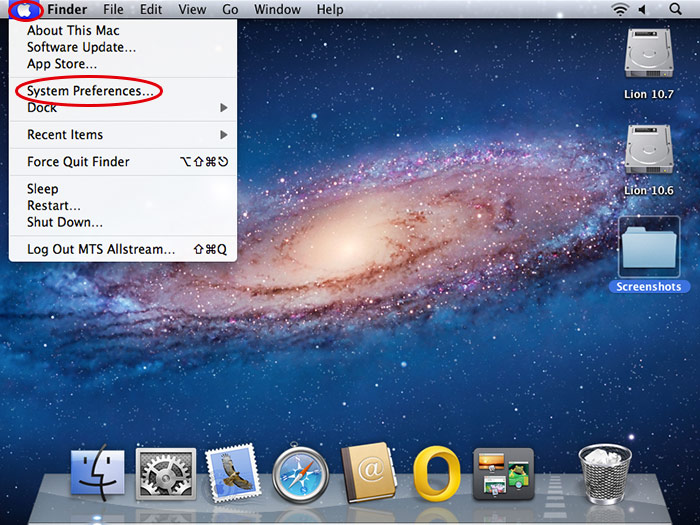
-
From the Internet & Wireless, click the Network icon.
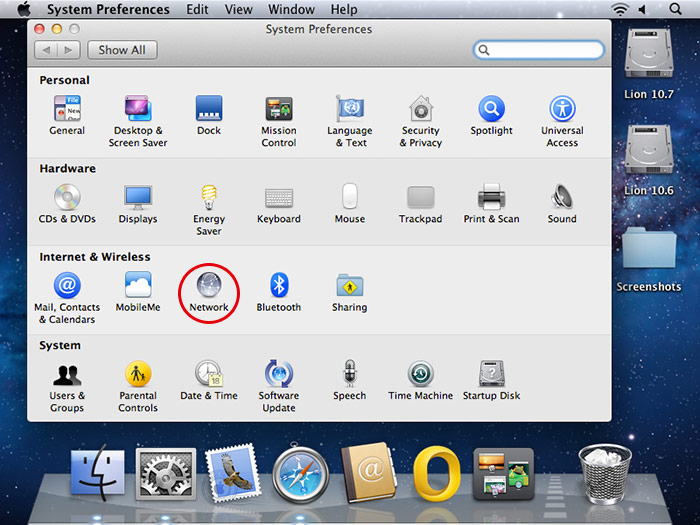
-
Select your modem on the left.

Note:
If your modem isn’t in the list, make sure it’s connected to your computer (either internally or externally), and click Add (+) at the bottom of the list. Choose Modem from the Interface pop-up menu, give the modem service a name, and then click Create.
-
Complete the Network Screen:

- Configuration: Default.
- Telephone Number: 204-225-4638 (unless roaming, please refer to Which dial-in access number should I use?).
- Account Name: user id provided by Bell MTS.
- Password: password provided by Bell MTS.
- Click on remember this password to select it.
- Click Show PPPoE status in menu bar to select it.
- Click Connect.
-
- 10.7 Lion
-
From the Apple Menu, click System Preferences.
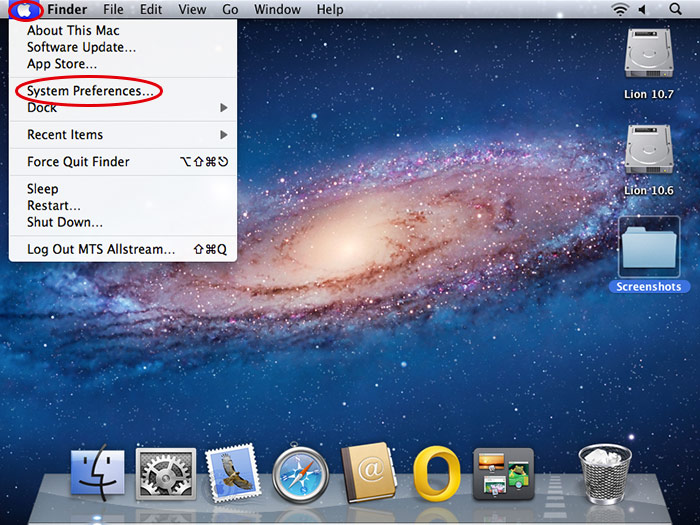
-
Under Internet & Wireless, click the Network icon.
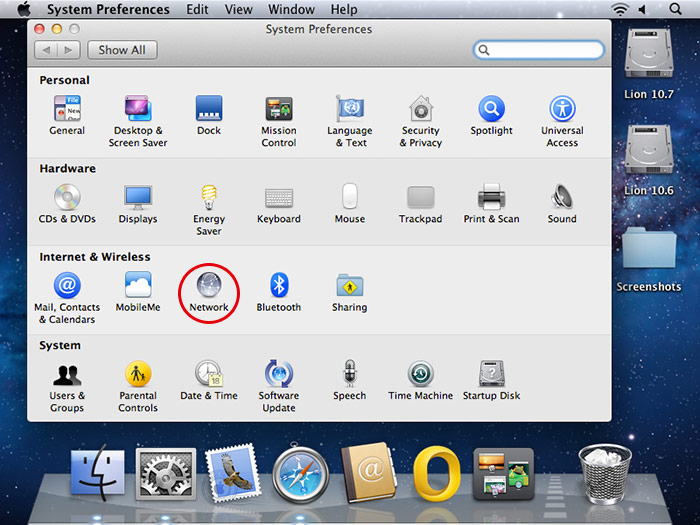
-
Select your modem on the left.

Note:
If your modem isn’t in the list, make sure it’s connected to your computer (either internally or externally), and click Add (+) at the bottom of the list. Choose Modem from the Interface pop-up menu, give the modem service a name, and then click Create.
-
Complete the Network Screen:

- Configuration: Default.
- Telephone Number: 204-225-4638 (unless roaming, please refer to Which dial-in access number should I use?).
- Account Name: user id provided by Bell MTS.
- Password: password provided by Bell MTS.
- Click on remember this password to select it.
- Click Show PPPoE status in menu bar to select it.
- Click Connect.
-
- OS 10.6 Snow Leopard
-
From the Apple Menu, click System Preferences.
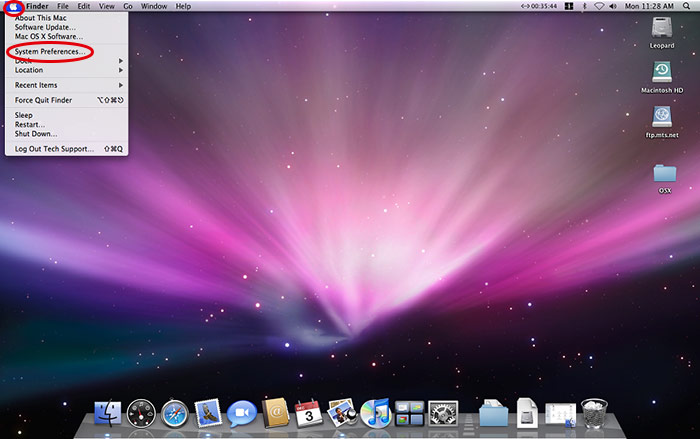
-
From the Internet & Wireless, click the Network icon.

-
Select your modem on the left.

Note:
If your modem isn’t in the list, make sure it’s connected to your computer (either internally or externally), and click Add (+) at the bottom of the list. Choose Modem from the Interface pop-up menu, give the modem service a name, and then click Create.
-
Complete the Network Screen:

- Configuration: Default.
- Telephone Number: 204-225-4638 (unless roaming, please refer to Which dial-in access number should I use?).
- Account Name: user id provided by Bell MTS.
- Password: password provided by Bell MTS.
- Click on remember this password to select it.
- Click Show PPPoE status in menu bar to select it.
- Click Connect.
-
- OS 10.4 Tiger
-
From the Apple Menu, click System Preferences.
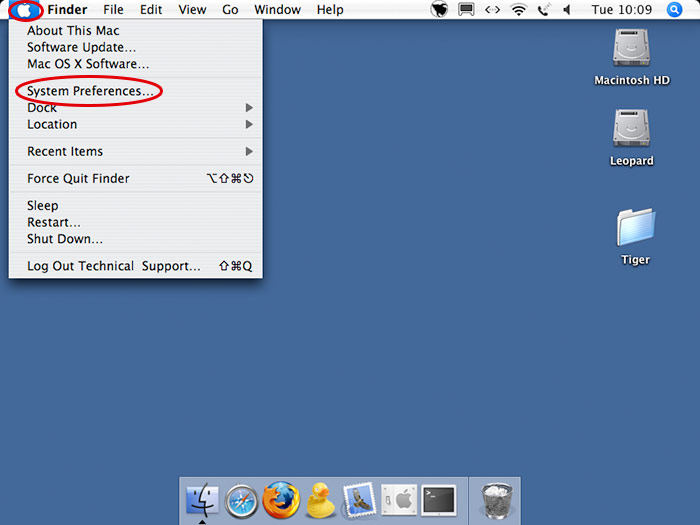
-
From the Internet & Wireless, click the Network icon.

-
Click on the up-and-down arrows located on the right-hand side of the Show: field, choose Internal Modem.

-
Click the PPP tab.

-
Complete the Network Screen:

- Service Provider: not required.
- Account Name: user id provided by Bell MTS.
- Password: password provided by Bell MTS.
- Telephone Number: 204-225-4638 (unless roaming, please refer to Which dial-in access number should I use?).
- Click on Save password to select it.
- Click Apply Now.
-
- OS 10.3 Panther
-
From the Apple Menu, click System Preferences.
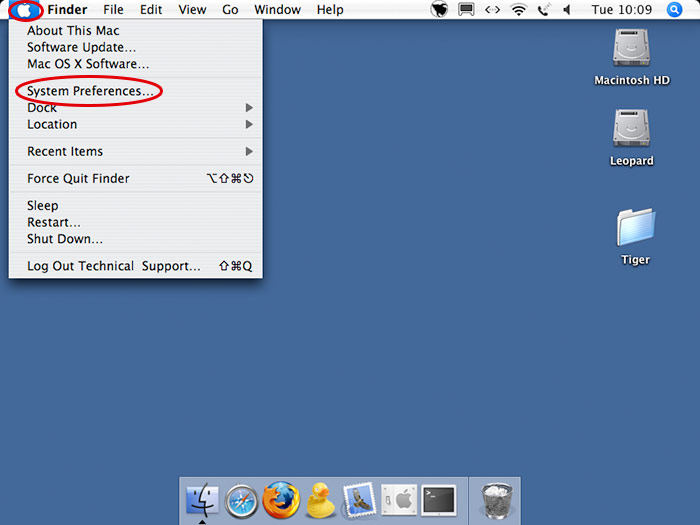
-
From the Internet & Wireless, click the Network icon.

-
Click on the Internal Modem on the left.

-
On the PPP tab complete the fields.

- Service Provider: not required.
- Account Name: user id provided by Bell MTS.
- Password: password provided by Bell MTS.
- Telephone Number: 204-225-4638 (unless roaming, please refer to Which dial-in access number should I use?).
- Click on Save password to select it.
- Click Apply Now.
-
- OS 10.2 Jaguar
-
From the Apple Menu, click System Preferences.
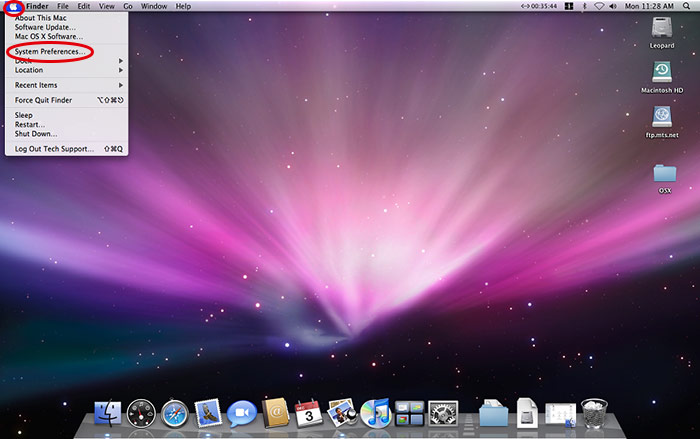
-
From the Internet & Wireless, click the Network icon.
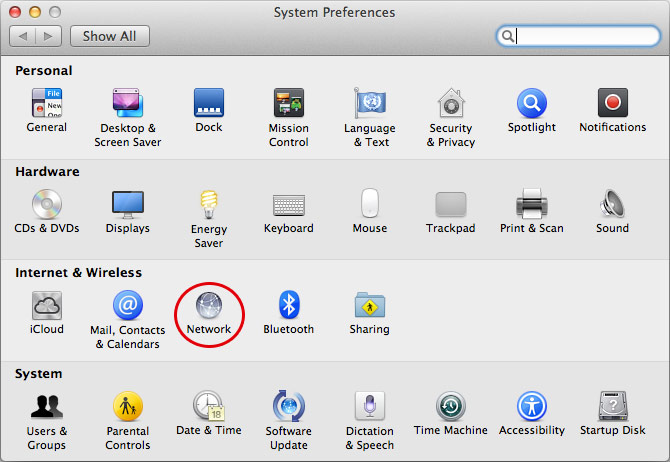
-
Click Internal Modem on the left.

-
On the PPP tab complete the fields.

- Service Provider: not required.
- Account Name: user id provided by Bell MTS.
- Password: password provided by Bell MTS.
- Telephone Number: 204-225-4638 (unless roaming, please refer to Which dial-in access number should I use?).
- Click on Save password to select it.
- Click Apply Now.
-